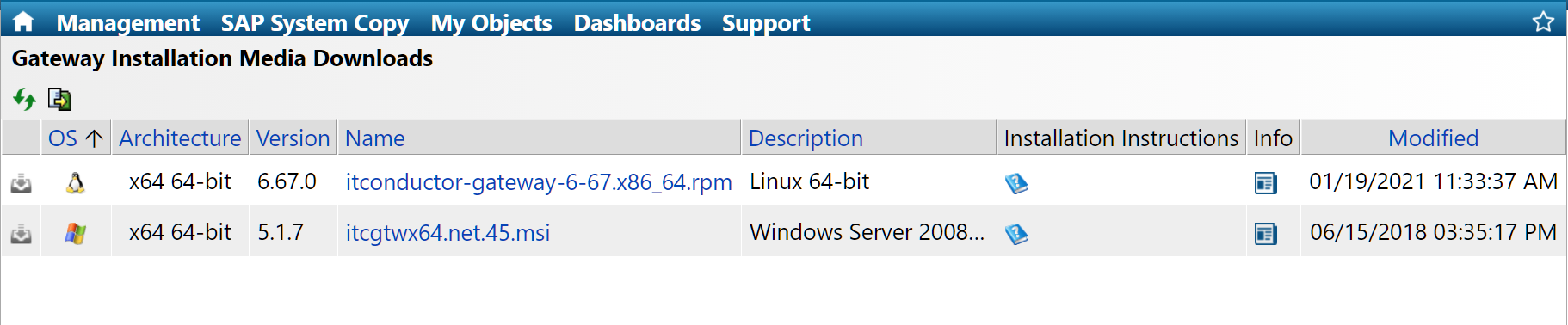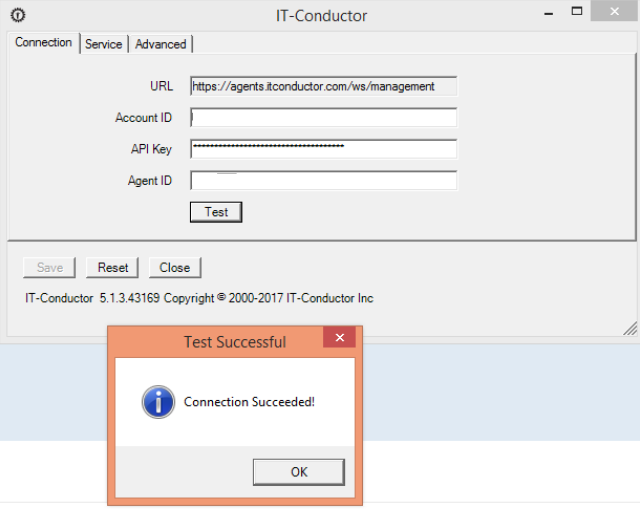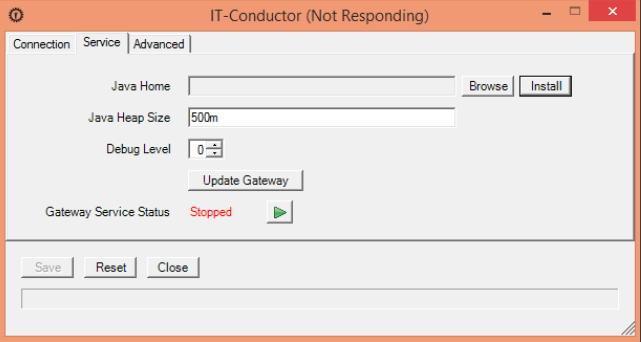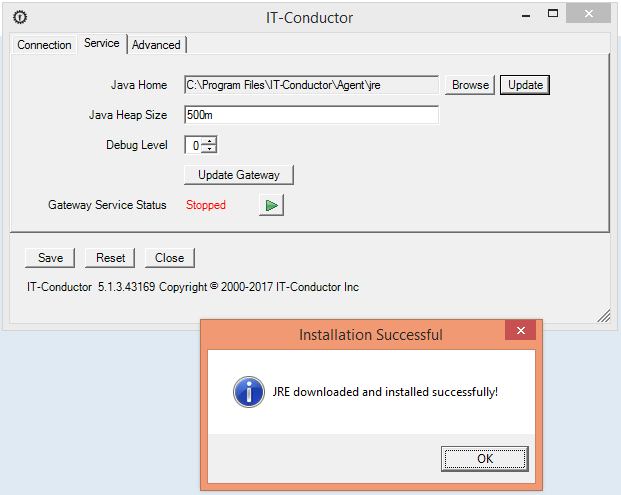This is the first setup process after subscribing to IT-Conductor service, following successful email validation and accepting the End User Licensing Agreement (EULA).
...
IT-Conductor® Gateway 5.1.7 for Windows x64
Installation Instructions
1.) Navigate to IT-Conductor Support Menu → Downloads→ Gateway Downloads
2.) Download itcgtwx64.net.45.msi (this requires Windows Server 2008 R2 and later with .NET 4.5 or later).
3.)Run the downloaded itcgtwx64.net.45.msi file:
4.) Click Next and accept End User License Agreement:
5.) Click Next to choose the install type. You can only select the installation folder if Custom is chosen:
6.) When the installation is complete - check "Launch Agent Configuration" check-box and click Finish:
7.) The Gateway Configuration window will open (you can start it at any time from Program Menu under IT-Conductor\Agent\).
8.) In the Connection tab, fill in the fields as the following:
- Account ID- The Service Account ID
- Password / API Key- The API Key for the the Service Account - currently generated when the Service Account is created
- Agent ID- The ID for one of the Gateways created by your administrator earlier
9.) Click on Test button to verify the configuration.
...
10.) Switch to the Service tab
...
and fill-in the fields as the following:
- Java Home- Choose the folder containing Java 8 x64 Runtime Environment,
OR click Install/Update (1st time Install button will appear, subsequent times Update button will show) to download the latest JRE from IT-Conductor site to the agent folder and set Java Home accordingly.
We recommend using the latest JRE supported by IT-Conductor by using the
...
"Install
...
" option below.
| Info | ||
|---|---|---|
|
...
The Install will download the JRE from Oracle, so it may take a few minutes (depending on Internet connection speed). It is normal to see the status "IT-Conductor (Not Responding)" while this download and installation occurs |
...
. |
Installation of JRE successful. The Java Home will be automatically updated.
...
Java Heap Size-
...
if needed - increase Java maximum heap size, 500m is minimum, at least 1000m is recommended.
11.) Click on Update Gateway button to download the latest version of the gateway.
12.) When all is completed, click the Save button and start the Gateway service.
13.) Close the configuration window.
Firewall Configuration (optional)
...
- Open ControlPanel Windows Firewall configuration
- Click On "Allow an app or feature through Windows Firewall" link.
- Click on the button Allow another app...
- Next to the Path field click Browse and select (usually): c:\Program Files\IT-Conductor\Agent\bin\ITCAgent.exe
- Click Network Types... button to select the networks...
- Click Add button and then OK to complete the configuration ...
| Info |
|---|
Related articles
| Filter by label (Content by label) | ||||||||||||||||||
|---|---|---|---|---|---|---|---|---|---|---|---|---|---|---|---|---|---|---|
|
| Page Properties | ||
|---|---|---|
| ||
|
...
Do you have a question about the content on this page? E-mail us at support@itconductor.com.