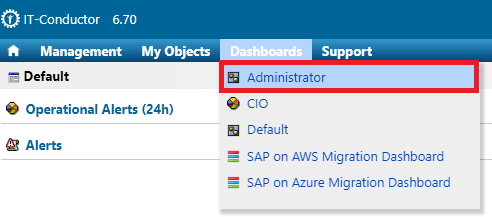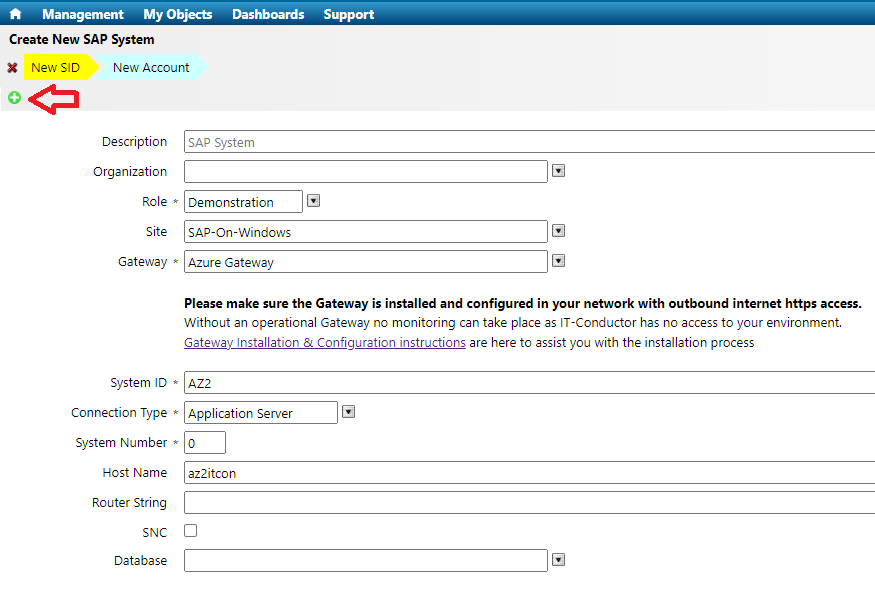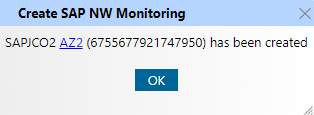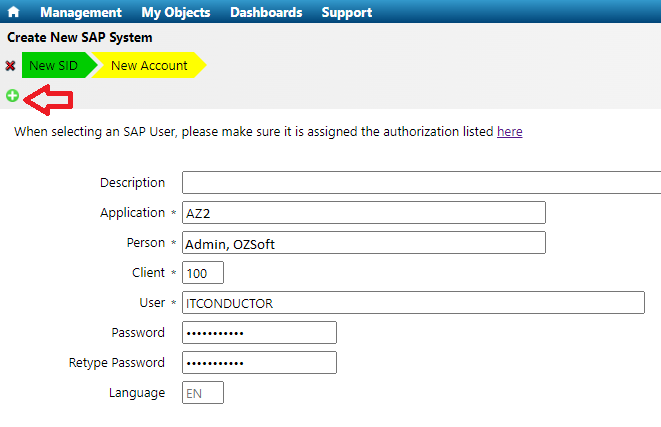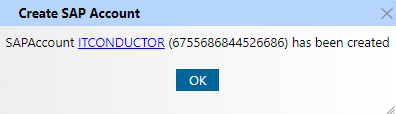Child pages (Children Display)
Video: Adding ABAP System with Accompanying DB (Oracle) and OS (Linux) Native Monitoring
Configuration Steps
How to Configure Remote Monitoring of SAP ABAP System
1.) In the IT-Conductor main dashboard, navigate to Dashboards > Administrator.
2.) In the Administrator Dashboard, locate the SAP
...
System panel and click
...
"+" icon to start adding a system to be monitored.
...
3.) In the Create New SAP System wizard, fill out all the necessary information. Once completed, click the "+" icon button to add the system.
| Info | ||
|---|---|---|
| ||
The IT-Conductor Gateway should already be default to your primary |
...
gateway. |
...
If you have more than one |
...
gateway and wish to choose another, simply pick from the drop-down list. Please ensure the selected |
...
gateway has network access to the SAP system to be added. |
...
4.) A pop-up message will appear to confirm that the system has been added successfully. Click "OK" to dismiss and proceed to configure the SAP ABAP user to be used for monitoring.
...
5.) Provide the account information in the wizard and click the "+" icon to complete the configuration.
| Info | ||
|---|---|---|
| ||
If a SAP ABAP user had not been provisioned for monitoring in the system and client to be added, please use |
...
supplied IT-Conductor SAP Role and assign it to the newly created SAP user (Service type recommended). |
...
6.) A pop-up message will appear to confirm that the SAP account has been created successfully. Click "OK"
...
to complete the process
...
.
...
7.) The newly added system under the
...
SAP Systems
...
panel with the status "In Progress"
...
should be seen.
| Info | ||
|---|---|---|
| ||
It may take a couple minutes to show "In Progress", refresh the page if |
...
it does not appear immediately |
...
. |
...
If there are issues with the configuration such as wrong system connection parameters or invalid account, other status may show "Ready" indicating the system is not running. |
...
In those cases, further troubleshooting is needed by clicking on the "Log" icon in the "Tools" next to the SAP System. |
...
8.) If the system is discovered correctly,
...
the SAP System will show up in the service grid within 5-15 minutes
...
. This depends on how many application servers exist
...
.
Video
Video: Adding ABAP System with Accompanying DB (Oracle) and OS (Linux) Native Monitoring
Related articles
| Filter by label (Content by label) | ||||||||||||||||||
|---|---|---|---|---|---|---|---|---|---|---|---|---|---|---|---|---|---|---|
|
...
| Page Properties | ||
|---|---|---|
| ||
|
...
Do you have a question about the content on this page? E-mail us at support@itconductor.com.