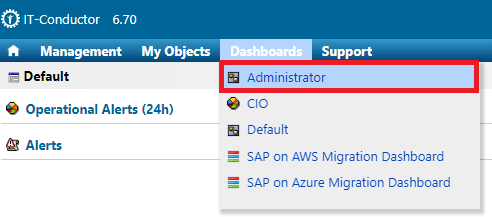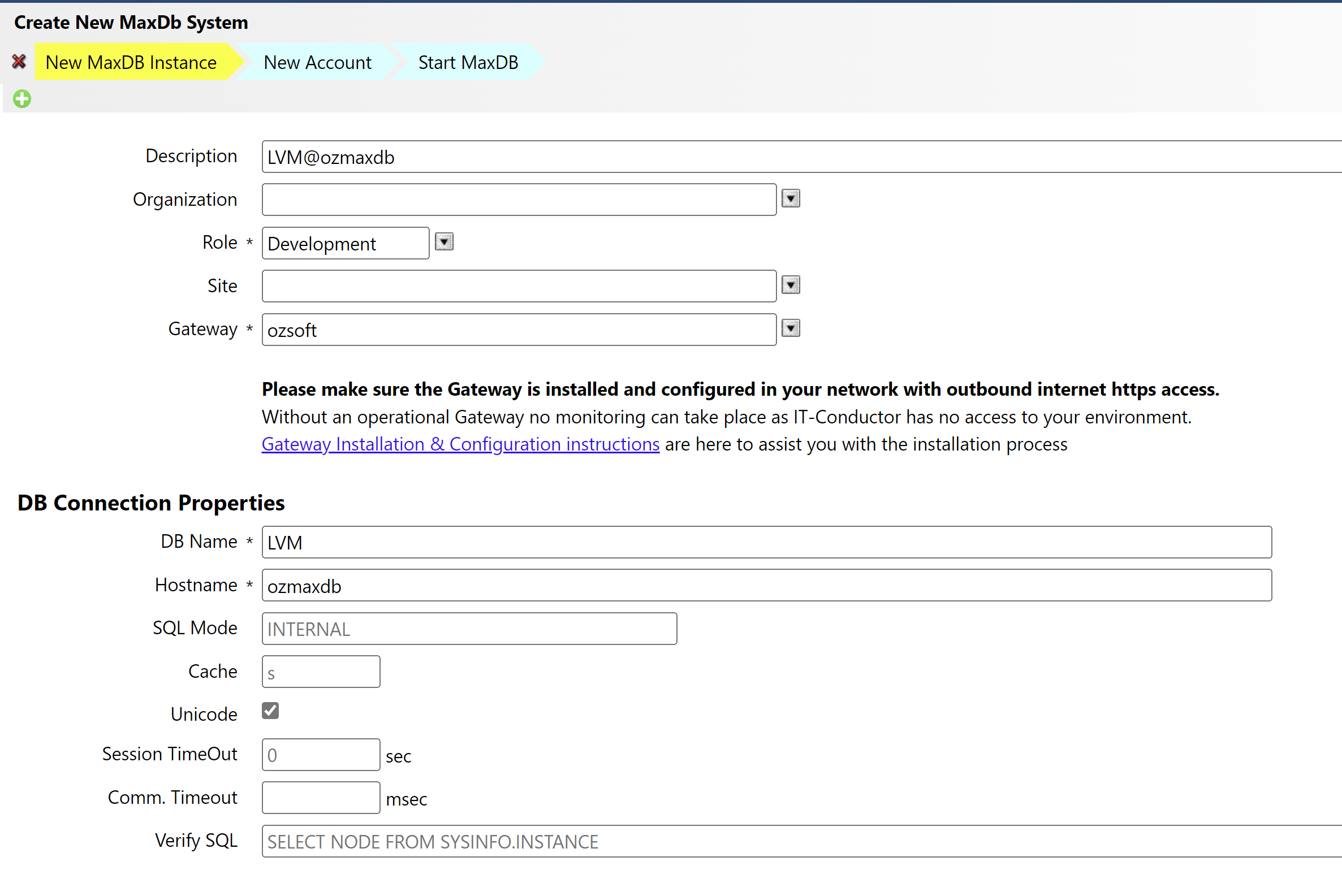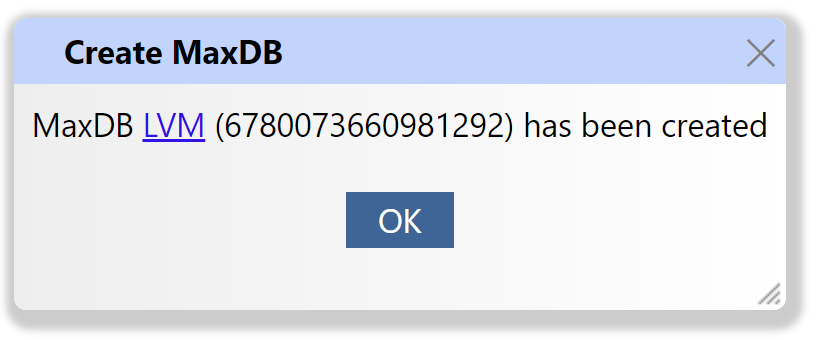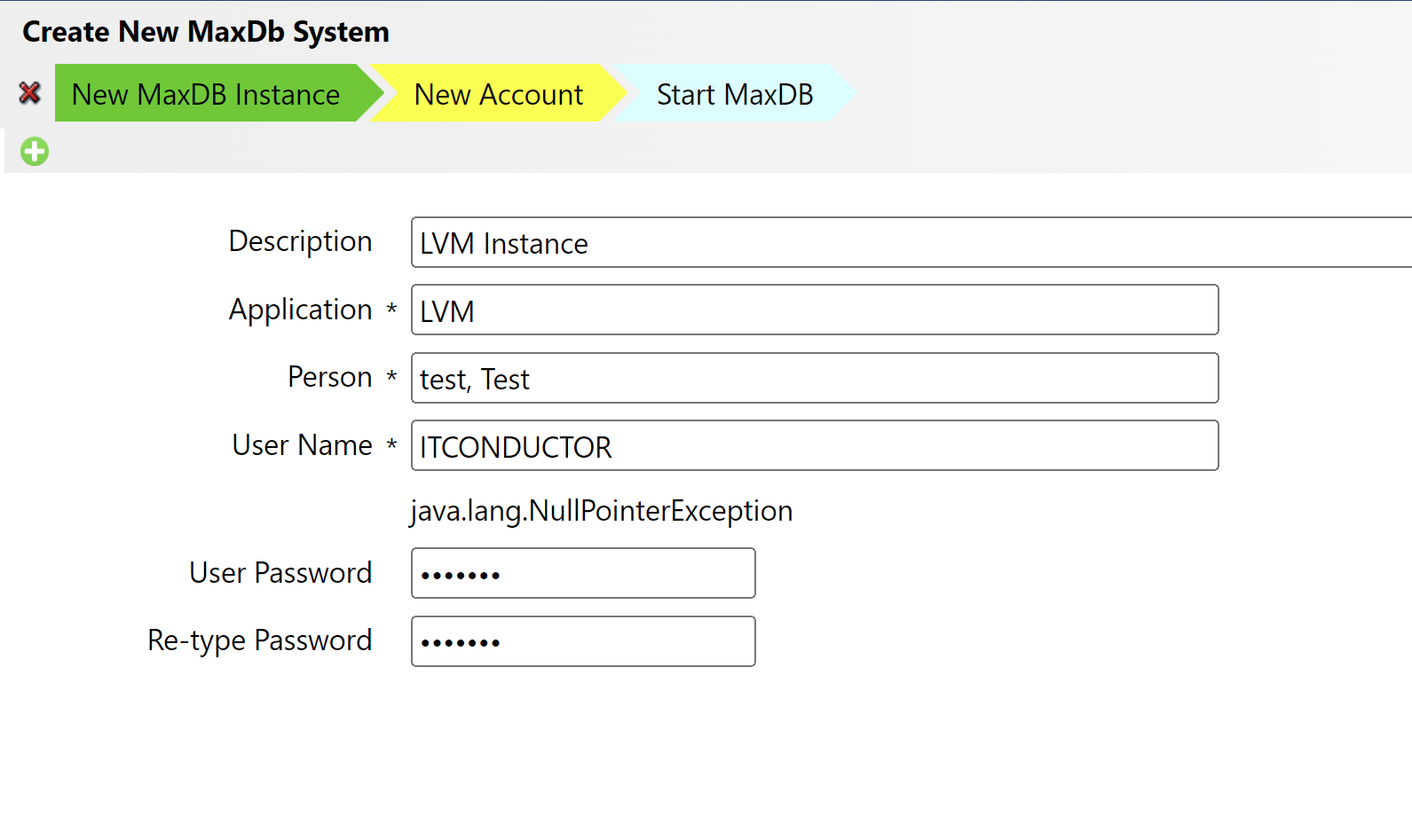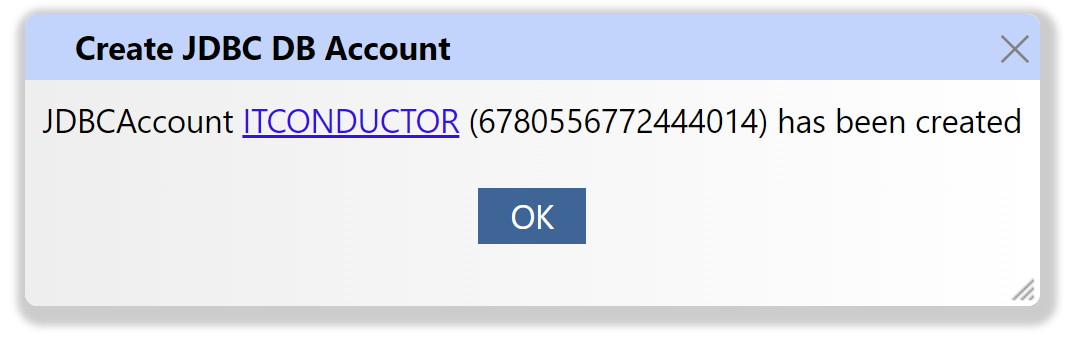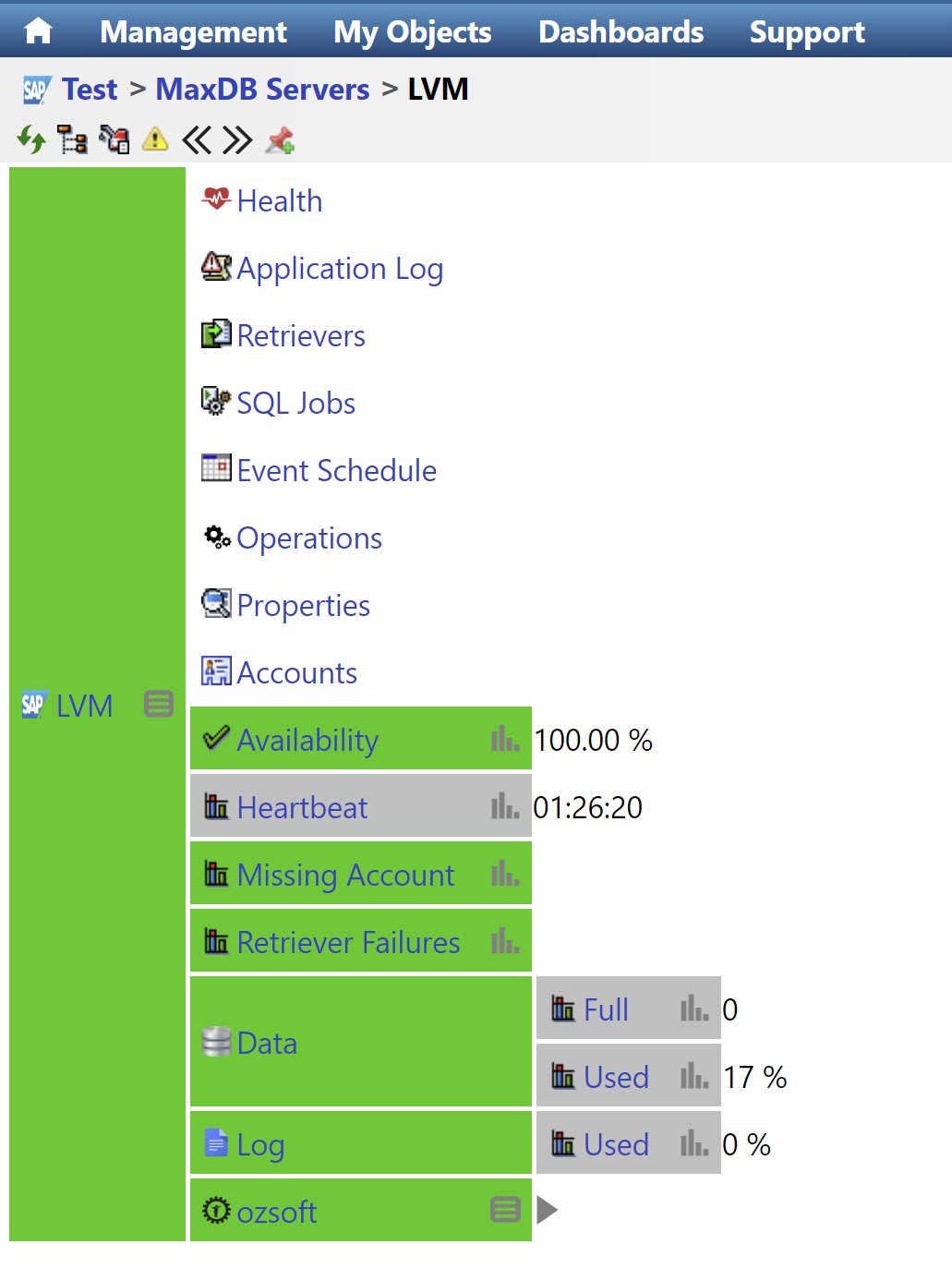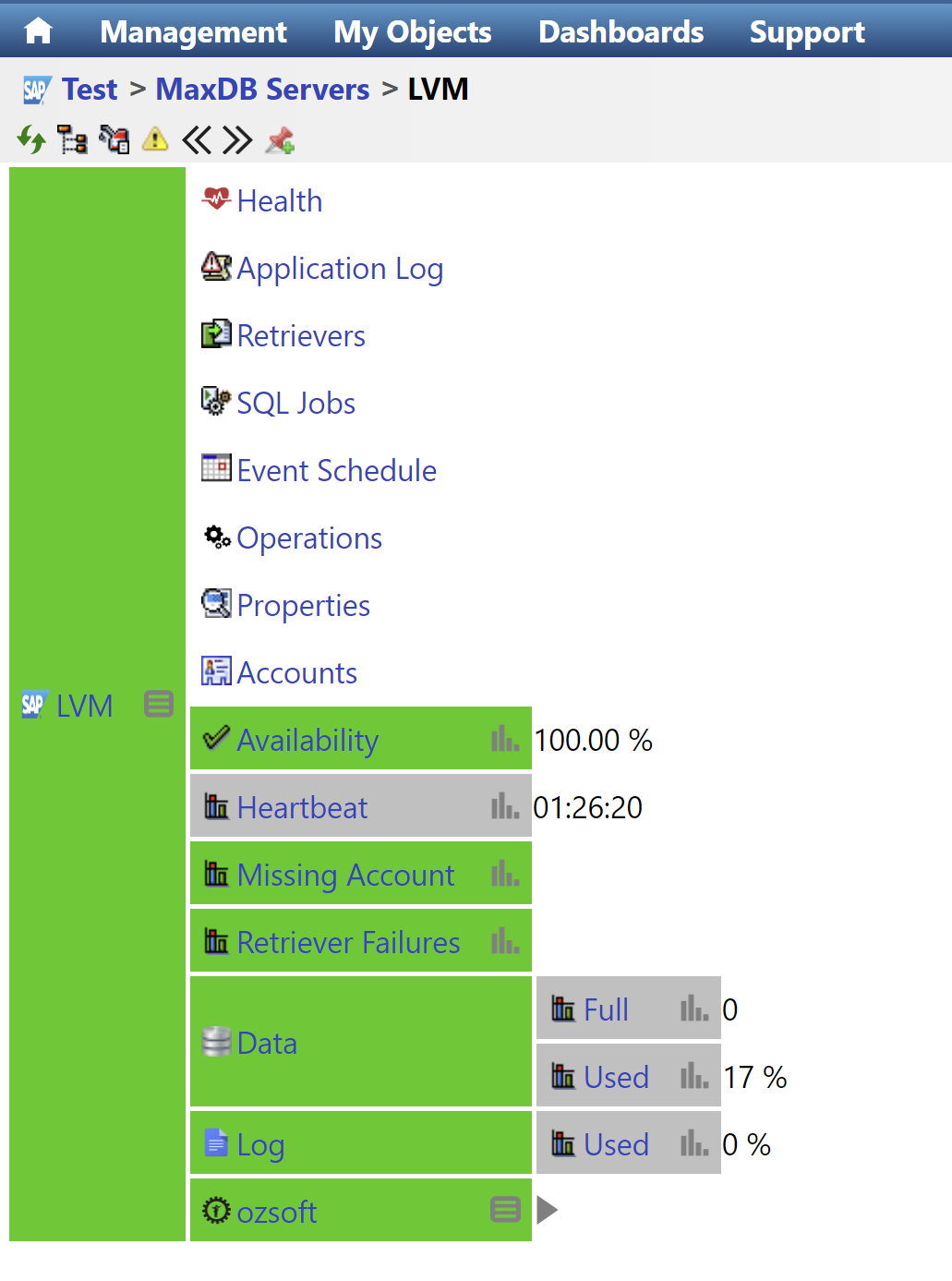1) From IT-Conductor main dashboard, navigate to Dashboards > Administrator
Figure 1: IT-Conductor Dashboards Menu
2) In the Administrator dashboard, locate the MaxDB Instances panel and click the "+" icon to start adding a system to be monitored.
Figure 2: Add MaxDB Instance
3) In the Create New MaxDB System wizard, fill out the database connection properties and other necessary information. Once completed, click the "+" icon to add the system.
Figure 3: Create New MaxDB Instance
4) A pop-up message will confirm that the MaxDB instance has been added successfully. Click OK to dismiss and proceed to configure the MaxDB user monitoring account.
Figure 4: MaxDB Instance Created Successfully
5.) Provide the account information in the wizard, then click the "+" icon to complete the configuration.
| Info |
|---|
Please take note of the MaxDB Monitoring account requirements below. |
6.) A pop-up message will confirm that the account has been created successfully. Click OK to complete the process.
Figure 6: MaxDB User Account Confirmation
7.) The newly added system will appear under the MaxDB Instances panel with "Ready" status.
Figure 7: MaxDB Instance with Ready Status
| Info |
|---|
It may take a couple of minutes to show "In Progress" status. You may refresh the page if it does not appear after 5-15 minutes. Suppose there are issues with the configuration, such as wrong system connection parameters or an invalid account, you will see the status as "Ready". This indicates that the system is not running. For further troubleshooting, click on the "Log" icon under the Tools column. |
9.) The MaxDB will show up in the Service grid within 5-15 minutes if the system is discovered correctly.
IT-Conductor MaxDB Monitoring Account Requirements
The account used to monitor the MaxDB instance should be created as follows:
Login to the Sqlcli with your SYSDBA/DBADMIN user as shown below:
>sqlcli -d <database_name> -u <dbadmin_user>,<dbadmin_password>
Create a database user with a STANDARD user class:
>CREATE USER <user_name> PASSWORD <user_password> STANDARD
Do you have a question about the content on this page? E-mail us at support@itconductor.com.