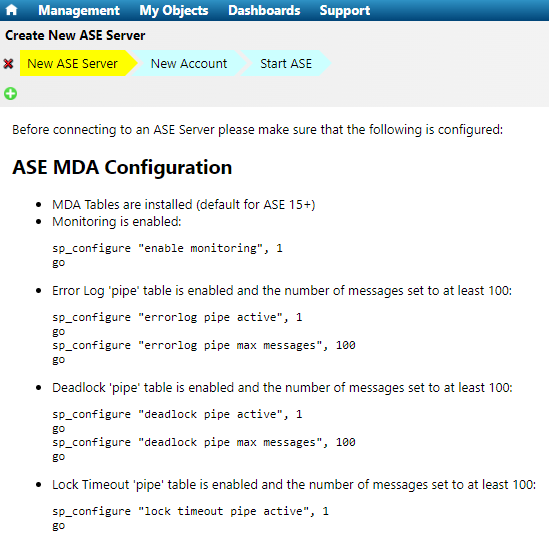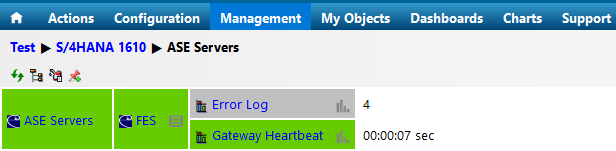IT-Conductor monitors the performance and availability of SAP ASE such as servers, thread pools, devices, and database alerts.
...
3.) Before connecting to an ASE Server, please make sure that the following configuration parameters are properly configured.
| Info | ||
|---|---|---|
| ||
Please take note of the SAP ASE Configuration requirements. |
4.) In the Create New ASE Server wizard, fill out all the necessary information. Once completed, click the "+" icon button to add the system.
...
8.) You should now be able to see the newly added ASE Server under the ASE Servers panel with the status "In ProgressReady".
| Info | ||
|---|---|---|
| ||
It may take a couple of minutes to show "In Progress". You may refresh the page if it does not appear after 5-15 minutes (depending on how many application servers exist). If there are issues with the configuration such as wrong system connection parameters or invalid account, you may see the status as "Ready" which indicates that the system is not running. For further troubleshooting, click on the Log icon in the Tools next to the ASE servers. |
9.) Once the status is set to "ReadyIn Progress", you should see the ASE Server in the service grid similar to what is shown below.
Anchor SAPASEConfiguration SAPASEConfiguration
IT Conductor SAP ASE Configuration Requirements
| SAPASEConfiguration | |
| SAPASEConfiguration |
Please create a dedicated ASE monitoring account for IT-Conductor. The account needs to be granted mon_role role.
...
Do you have a question about the content on this page? E-mail us at support@itconductor.com.
.