from users
IT-Conductor SAP HANA Authorizations Requirement
For each HANA database including the SYSTEMDB that will be monitored, create a monitoring user with the following SQL
create user <Monitoring user> <Monitoring User Password> no force_first_password_change;
alter user <Monitoring user> DISABLE PASSWORD LIFETIME;
grant MONITORING to <Monitoring user>
Note:
Option 'no force_first_password_change' - the password does not need to be changed on the first time login
Option 'DISABLE PASSWORD LIFETIME' - this is considered as a 'technical user', hence it is exempted from changing the password as specified in the parameter 'maximum_password_lifetime'.
'ALTER USER <user> DISABLE PASSWORD LIFETIME'
To verify it has lifetime password
'SELECT USER_NAME, PASSWORD_CHANGE_TIME FROM USERS WHERE USER_NAME = '<user>';
It should have a NULL (>)
MONITORING Role (extract from Security Guide)
Note that for MDC (multi-tenant), the user should be created in the SYSTEMDB and for each tenant database that will be registered in IT-Conductor.
To list (SQL) port number for SYSTEMDB and tenant DBs, that will be used in registering,
select * from sys_databases.m_services
where sql_port <> 0;
Following the HANA System Creation Wizard
- Dashboard → Administrator
- Add HANA System

- Fill out and choose the attributes of the HANA system. Choose Role, Gateway, and if applicable Site. The port will default to 3<System Number>15, override it if different, such as in Multi-tenant Database Container
- Click
 to move to the next step and Add the Account information as previously set up in the Account Requirement section, and
to move to the next step and Add the Account information as previously set up in the Account Requirement section, and  again to complete adding the system
again to complete adding the system - HANA System discovery will take minutes depending on the complexity of the landscape: scale-out, DT, etc. and will show up in the main Dashboard's Service Health Grid under HANA Systems

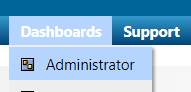
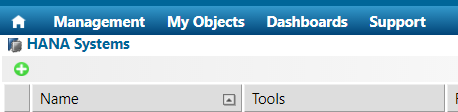
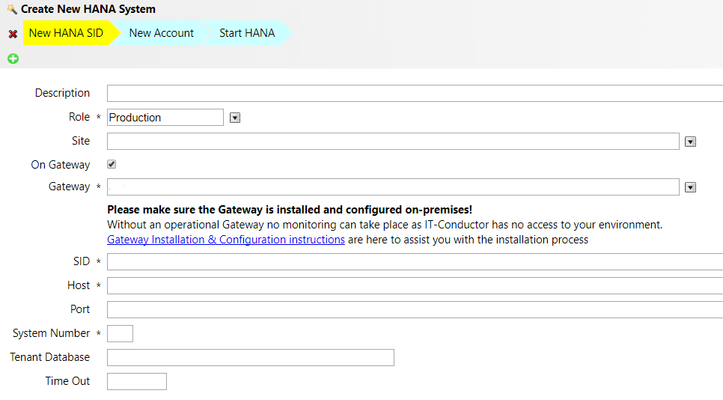
0 Comments