Background
Workload monitoring in IT-Conductor™ represents the health status in a graphic and detailed view of the system in terms of usage to monitor responses times in transactions, users, expensive running programs, etc.
Workload represents the usage of system resources by units to complete business processes such as the following:
- Transactions
- Jobs
- Programs
- Sessions or Tasks
On This Page
Why Monitor Workloads?
System administrators must always be aware of the system health status to prevent any crashes or any unexpected incident that can impact the business.
The three points that we will analyze are the following:
- Performance: Workloads to measure how much work can be done, also to monitor responses times and processing windows to guarantee the operativity of the services.
- Capacity & Configuration: Provisioning of capacity in an early stage to prevent any issue.
- Baseline & Trend: Capture the performance statistics.
What’s Available for Workload Monitoring in SAP?
- SAP CCMS Transaction SLA: Response time per app/server/client, smoothed out per interval in RZ20
- Netweaver Workload Analysis: ST03 – Analyzes SAP statistical records from a historical reporting perspective, detailed transaction records but without context.
- Solution Manager: IT Performance Report, EarlyWatch Report: historical snapshots of workload types and top workloads in an aggregated format. Not monitoring.
Why Our Approach to Workload Monitoring is Beneficial?
Workload retriever filters matching criteria and brings detailed statistics for analytics, provide in-depth performance intelligence in OS, database, and application level.
Service-Oriented Workload Monitoring
- Service Alert: Set customized alerts with value ranges defined by the business to determine the health status of the systems (OS, APP, DB).
- Create Overrides to set customize metrics and severity ranges to monitor the system.
- System Availability: Set metrics to assure that the system is working as required.
- Memory Used: Set metrics and alerts when memory is over warning value previous configure in overrides.
Dialog Response Time: Set metrics to monitor the average time required to process dialog steps.
- Dialog Users Logged in: Review how many users have logged into the system in a period of time.
- Active Dialog Users: Review how many users connected from GUI in a period of time.
CCMS Alerts:
- Details for Failed Batch Jobs: Get information about failed batch jobs in a period of time.
- Details for Failed Updates: Get information about failed updates in the system in a period of time.
- Details for Shortdumps: Get information about short dumps in the system in a period of time.
Service-Oriented Workload Monitoring helps SAP Basis teams to answer the following questions:
- What was running on the system during that time?
- Who was running that problem transaction or job?
- Where did those problem users or transactions come in from?
- When did the performance problem start?
- How was the workload or services impacted?
Step-by-Step Guide
Video
Related articles
Do you have a question about the content on this page? E-mail us at support@itconductor.com.

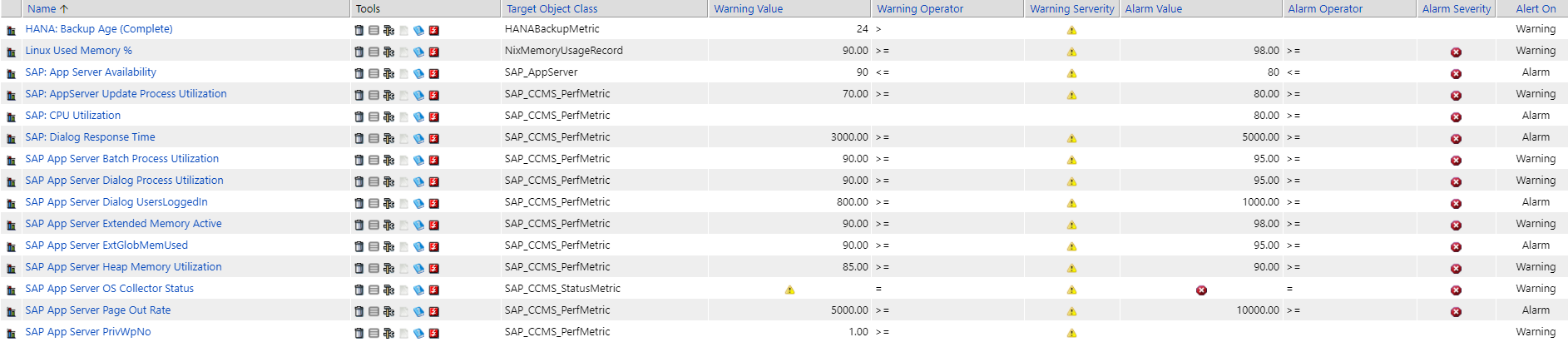








0 Comments