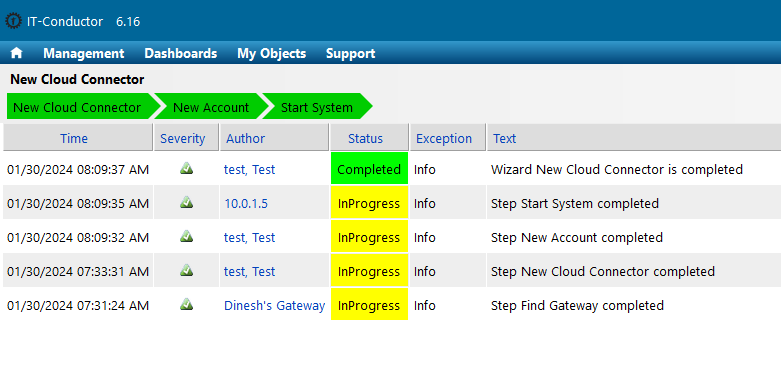Monitoring the SAP Cloud Connector ensures its availability and timely detection of performance bottlenecks. This facilitates proactive issue resolution, resource optimization, and alignment of the SAP Cloud Connector application with user expectations.
To configure SAP Cloud Connector monitoring in IT-Conductor, follow the instructions below.
Role | Technical Role Name | Authorization |
|---|---|---|
Administrator | admin or sccadmin | All operations |
Support | sccsupport | Edit log and trace configuration |
Display | sccdisplay | Read configuration |
Monitoring | sccmonitoring | Read monitoring information |
Visit service.itconductor.com and enter your login credentials.
Navigate to Dashboards → Administrator to access the Administrator's Dashboard.
Direct Link to Wizard: https://cloud.itconductor.com/wizard?OBJECT_Id=6988426412739777 (for reference only; not included in external KB)
Direct Link to Wizard: https://cloud.itconductor.com/wizard?OBJECT_Id=6988426412739777 (for reference only; not included in external KB)
Locate the SAP Cloud Connectors actions panel and click the title to access the complete list.

Click “+” to start adding a new connector for monitoring. (“+” to be replaced with an image in Gitbook)

Fill out all the necessary information in the New SAP Cloud Connector wizard. Once completed, click “+” to add the connector. (“+” to be replaced with an image in Gitbook)

Description - refers to any relevant information about the connection being created.
Organization - refers to an administrative structure defining objects with a common goal or purpose.
Role - refers to the environment where the connection will be used.
Site - refers to a logical object that describes a particular area or location, depending on the context in which it is used.
Gateway - allows communication between the customer's site network and the IT-Conductor cloud platform.
Scheme - refers to the web protocol to be used.
Host - refers to the host of the cloud connector server.
Connection Timeout - refers to the maximum time IT-Conductor will attempt to establish a connection to Cloud Connector (300 seconds by default).
Provide the new account information in the wizard and click “+” to complete the configuration. (“+” to be replaced with an image in Gitbook)

Description - refers to any relevant information about the account being created.
Application - refers to the Cloud Connector instance created in Step 3.
Person - refers to the IT-Conductor user creating the Cloud Connector configuration.
User Name - refers to the user with the “Administrator” role as listed in Account Requirements.
User Password - refers to the password for the user.
Re-type Password - refers to the same password provided in the “User Password” field.
Verify if the connector was added to the SAP Cloud Connectors actions panel and check its status.
Note: The status will remain on Ready for a few minutes. Refresh the panel if needed. If there are configuration issues, such as incorrect connection parameters or an invalid account, the status will remain Ready. Click <icon image to be pasted on Gitbook> to display the logs and troubleshoot. If everything is configured correctly, the status will change to In Progress. |
Navigate to the service grid and verify if the system was added under the SAP Cloud Connectors node.
Note: The system will appear in the service grid within 5-15 minutes. |
To view the availability and performance metrics of a SAP Cloud Connector, locate the SAP Cloud Connector node in the service grid.

Availability - refers to the operational state and accessibility of the SAP Cloud Connector instance.
Connection Failures - refer to the events where attempts to establish a connection are unsuccessful.
Heartbeat - refers to the periodic signal sent to the system, enabling real-time detection of system downtime.
Memory: Heap Total - refers to the total amount of heap memory allocated to the SAP Cloud Connector process.
Memory: Physical Free - refers to the amount of physical memory that is currently available and unused.
Memory: Physical Used - refers to the amount of physical memory that is currently being utilized by the system.
Missing Account - shows if the SAP Cloud Connector has a missing or wrong account configured in ITC
Retriever Failures - shows if ITC failed to retrieve SAP Cloud Connector data
To access a historical view of each of these metrics, click <icon image to be pasted on Gitbook>, and a pop-up chart will be displayed.

The expanded view of sub-accounts displays the sub-accounts associated with the Cloud Connector.

Expand further into the sub-account to view the Certificate, Cloud to On-Prem and On-Prem to Cloud virtual hosts, and the Tunnels.

Certificate Days to Expiration - refers to the number of days remaining before a certificate expires.
Virtual Host and Resource Calls
Calls - refers to the total number of calls or requests.
Received - refers to the total number of bytes received through a call or request.
Calls Sent - refers to the total number of bytes sent back as a response.
Tunnel State - refers to the connection state of the tunnel. The state is either Connected, ConnectFailure, or Disconnected.

Old Screenshots from Dinesh (for reference only; not to be included in KB):