Creating threshold overrides in IT-Conductor may be performed either with or without a template.
The more criteria there are—the more specific the override is and the higher precedence it has. |
On This Page
IT-Conductor has pre-defined templates that users may use to easily create threshold overrides.
1.) Navigate to the service grid and click on the metric that you want to create a threshold override for.
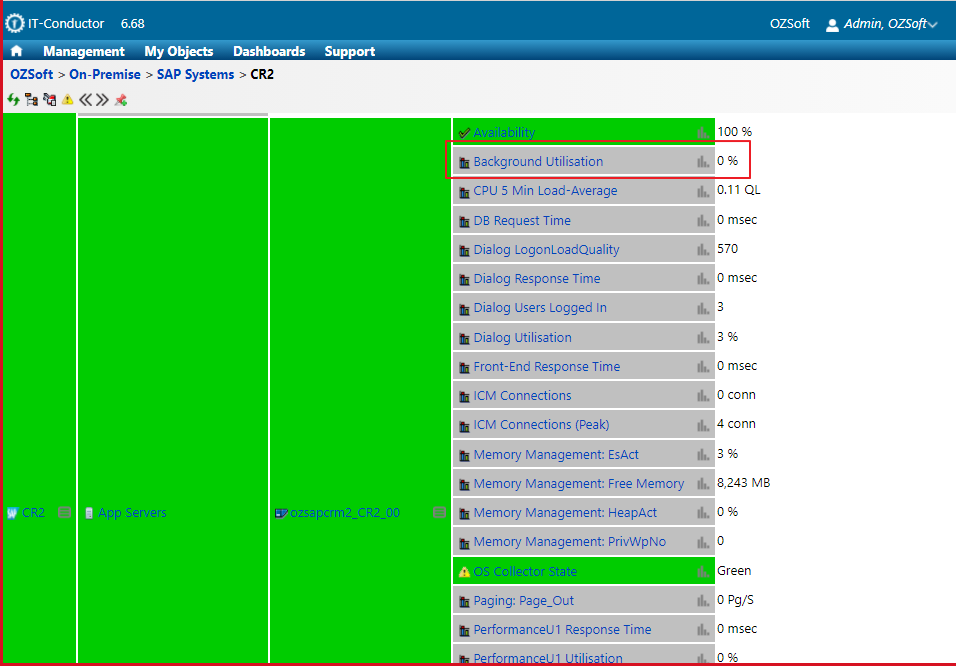
2.) From the threshold chart screen, click on the "Threshold Overrides" icon to load the list of the existing threshold overrides for that particular metric you selected in Step 1.

3.) From the overrides screen, click the "Create from Templates" icon to load the list of templates.

4.) Click the appropriate metric template.

If you do not see any items upon clicking the "Create from Templates" icon, please reach out to the ITC Support Team to give you the proper access level. |
5.) You will be redirected to the template page where you can edit the fields depending on your requirement.
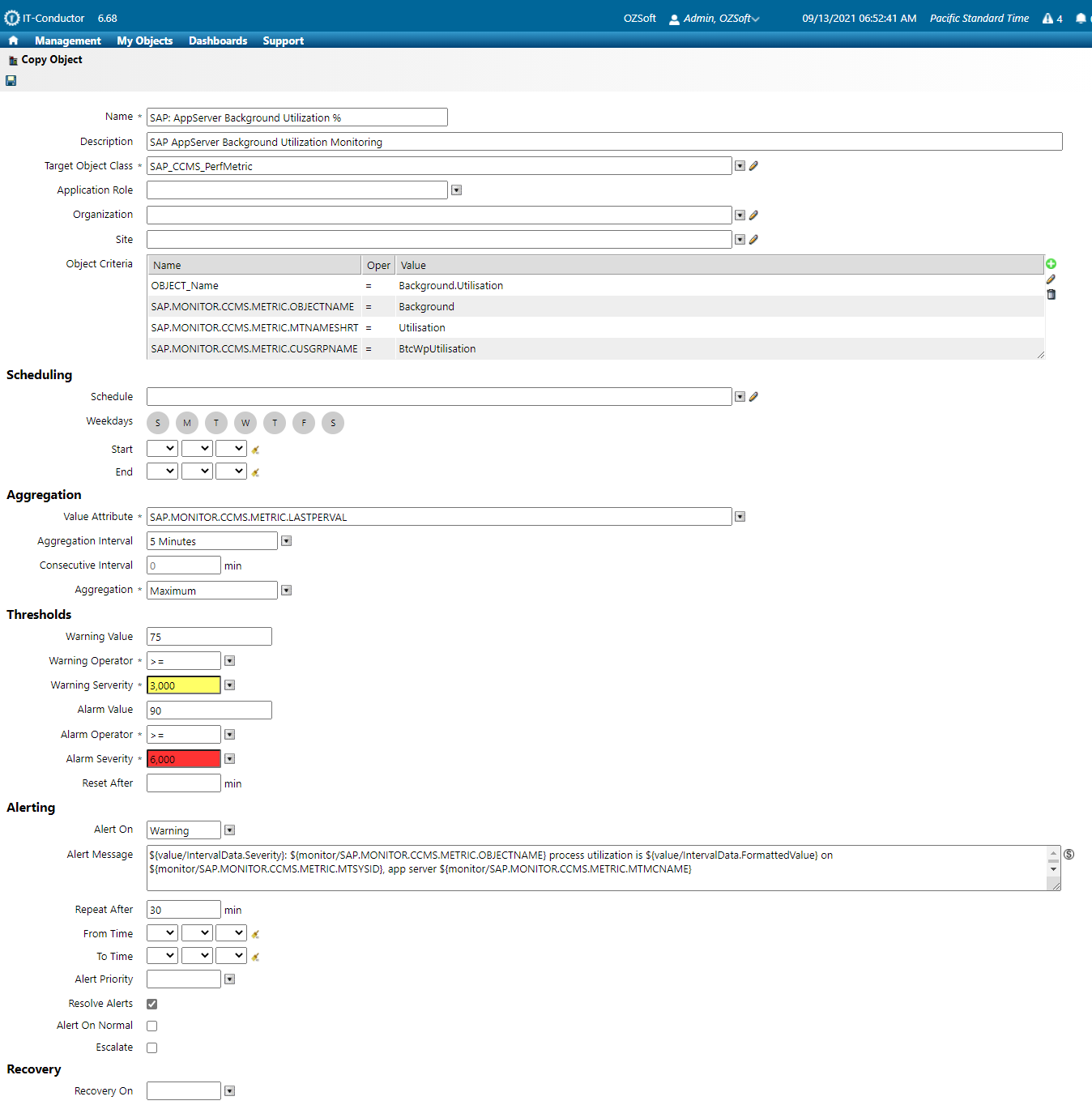
6.) Click the "Save" icon.

7.) Verify if the newly created override has been successfully added in the overrides screen.

Alternatively, you may create a threshold override without a template.
1.) In the overrides screen, click "Create new Override" icon.
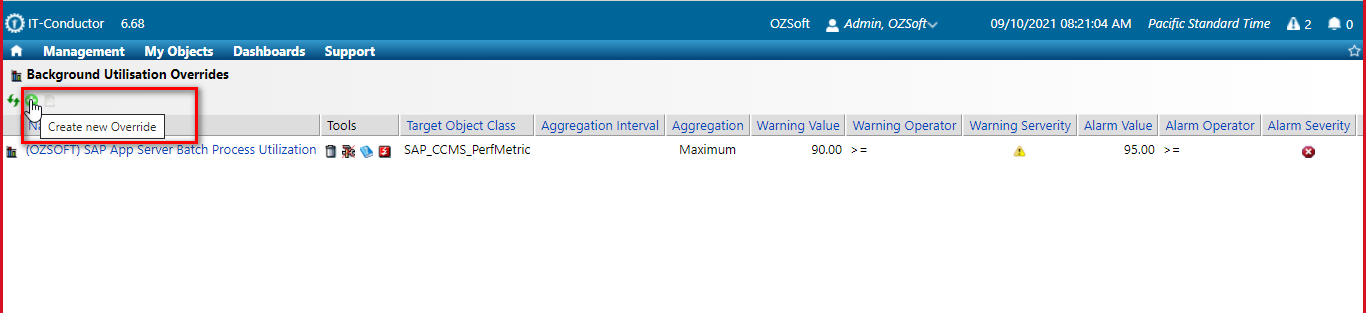
2.) You will be redirected to the new override page. Fill in the fields with values while taking the following into consideration:
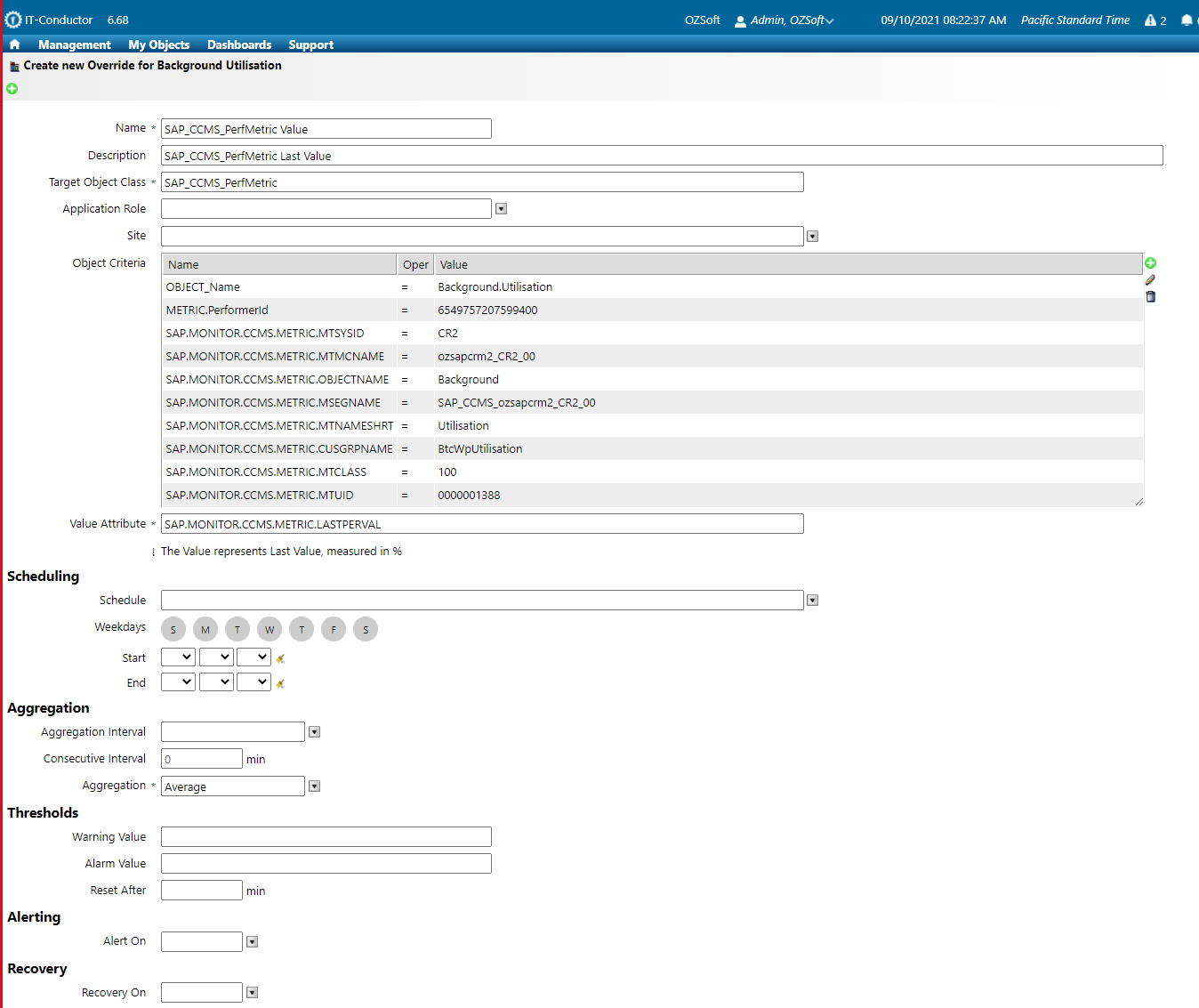
3.) Once all required fields with asterisks (*) and other criteria have been populated, click the "Create" icon to save and create the override.
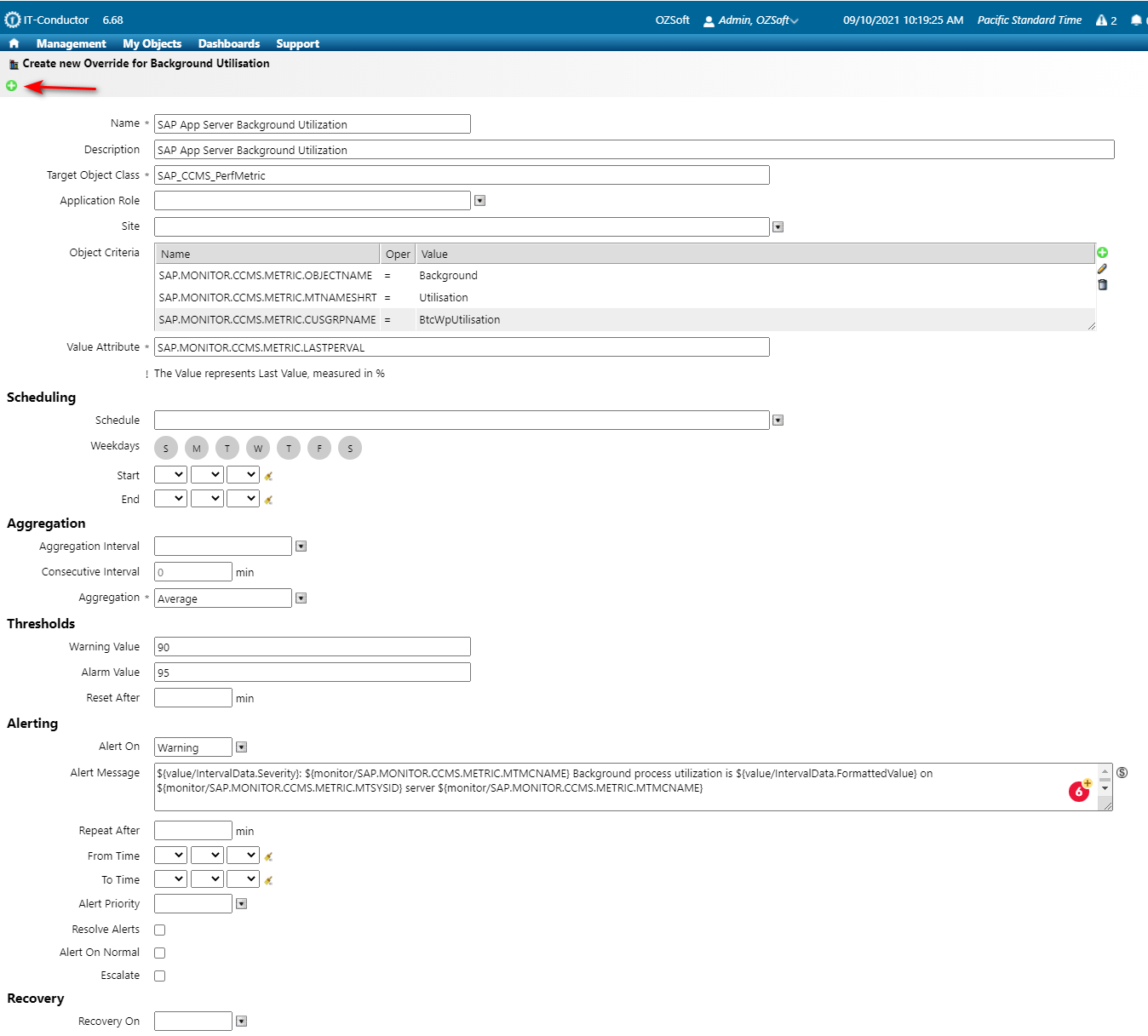
4.) Verify if the newly created override has been successfully added in the overrides screen. 
Do you have a question about the content on this page? E-mail us at support@itconductor.com.