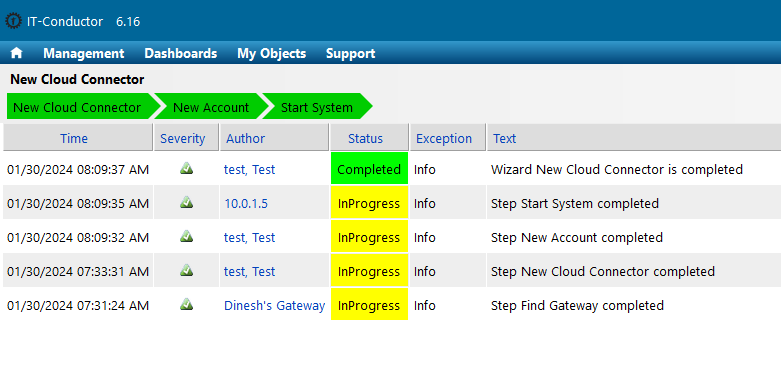Monitoring the SAP Cloud Connector ensures its availability and timely detection of performance bottlenecks. This facilitates proactive issue resolution, resource optimization, and alignment of the SAP Cloud Connector application with user expectations.
...
Click “+” to start adding a new connector for monitoring. (“+” to be replaced with an image in Gitbook)
...
Fill out all the necessary information in the New SAP Cloud Connector wizard. Once completed, click “+” to add the connector. (“+” to be replaced with an image in Gitbook)
...
Description - refers to any relevant information about the connection being created.
Organization - refers to an administrative structure defining objects with a common goal or purpose.
Role - refers to the environment where the connection will be used.
Site - refers to a logical object that describes a particular area or location, depending on the context in which it is used.
Gateway - allows communication between the customer's site network and the IT-Conductor cloud platform.
Scheme - refers to the web protocol to be used.
Host - refers to the host of the cloud connector server.
Connection Timeout - refers to the maximum time IT-Conductor will attempt to establish a connection to Cloud Connector (300 seconds by default).
Provide the new account information in the wizard and click “+” to complete the configuration. (“+” to be replaced with an image in Gitbook)
...
Description - refers to any relevant information about the account being created.
Application - refers to the Cloud Connector instance created in Step 3.
Person - refers to the IT-Conductor user creating the Cloud Connector configuration.
User Name - refers to the user with the “Administrator” role as listed in Account Requirements.
User Password - refers to the password for the user.
Re-type Password - refers to the same password provided in the “User Password” field.
...
| Info |
|---|
Note: The status will remain on Ready for a few minutes. Refresh the panel if needed. If there are configuration issues, such as incorrect connection parameters or an invalid account, the status will remain Ready. Click <icon image to be pasted on Gitbook> to display the logs and troubleshoot. If everything is configured correctly, the status will change to In Progress. |
...
To access a historical view of each of these metrics, click <icon image to be pasted on Gitbook>,and a pop-up chart will be displayed.
...
Certificate Days to Expiration - refers to the number of days remaining before a certificate expires.
Virtual Host and Resource Calls
Calls - refers to the total number of calls or requests.
Received - refers to the total number of bytes received through a call or request.
Calls Sent - refers to the total number of bytes sent back as a response.
Tunnel State - refers to the connection state of the tunnel. The state is either Connected, ConnectFailure, or Disconnected.
...
Old Screenshots from Dinesh (for reference only; not to be included in KB):
...