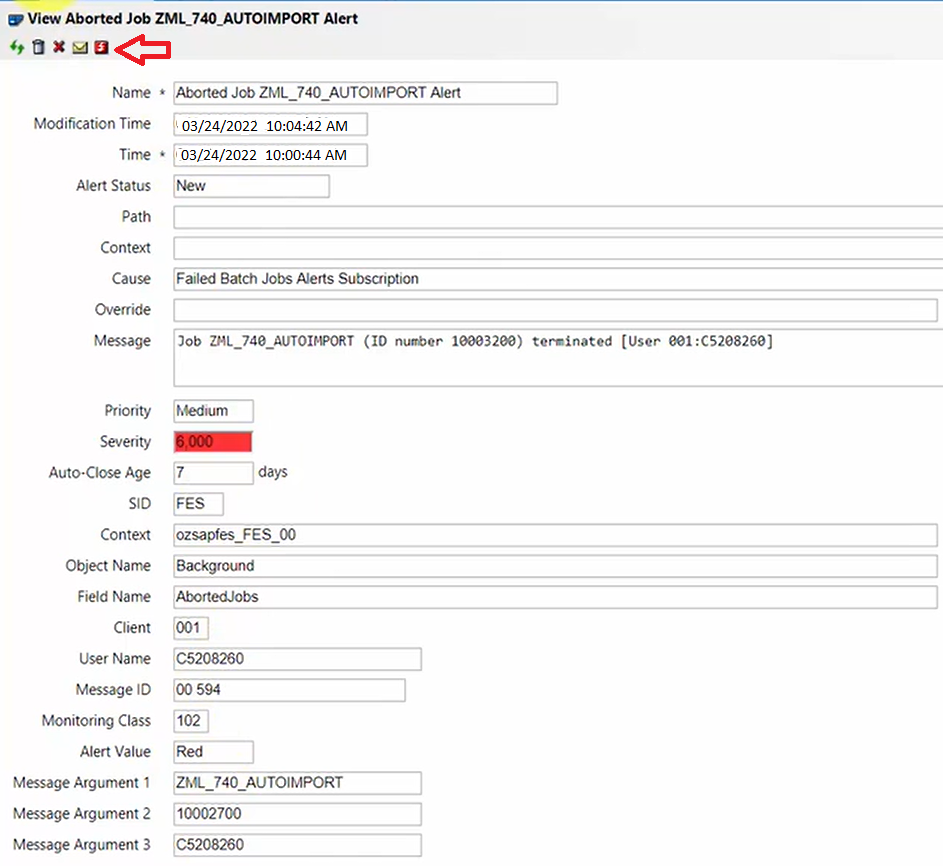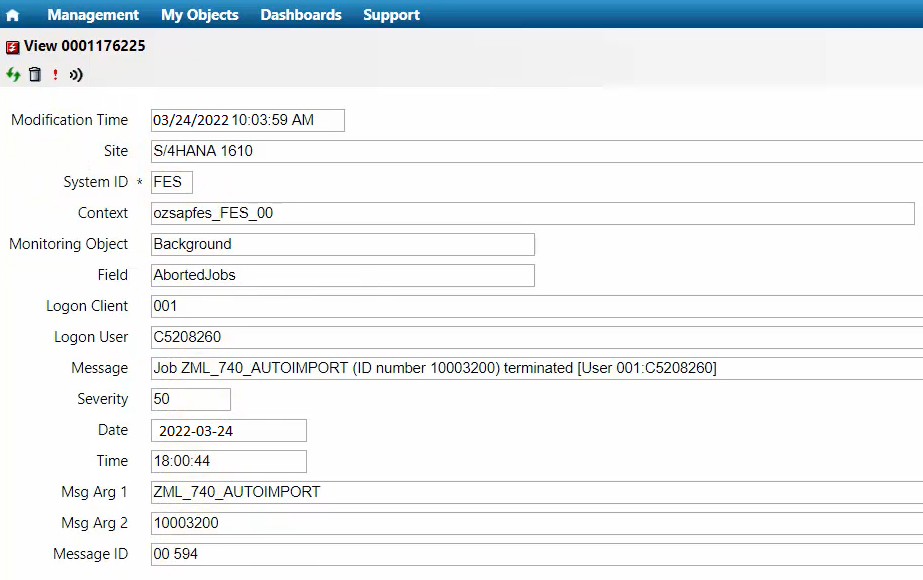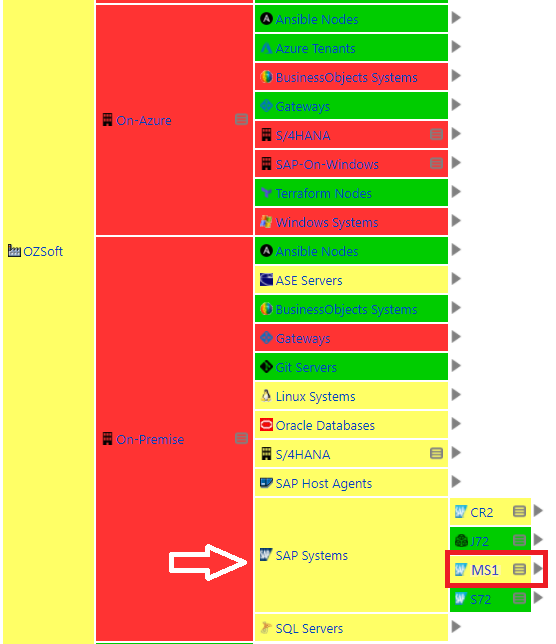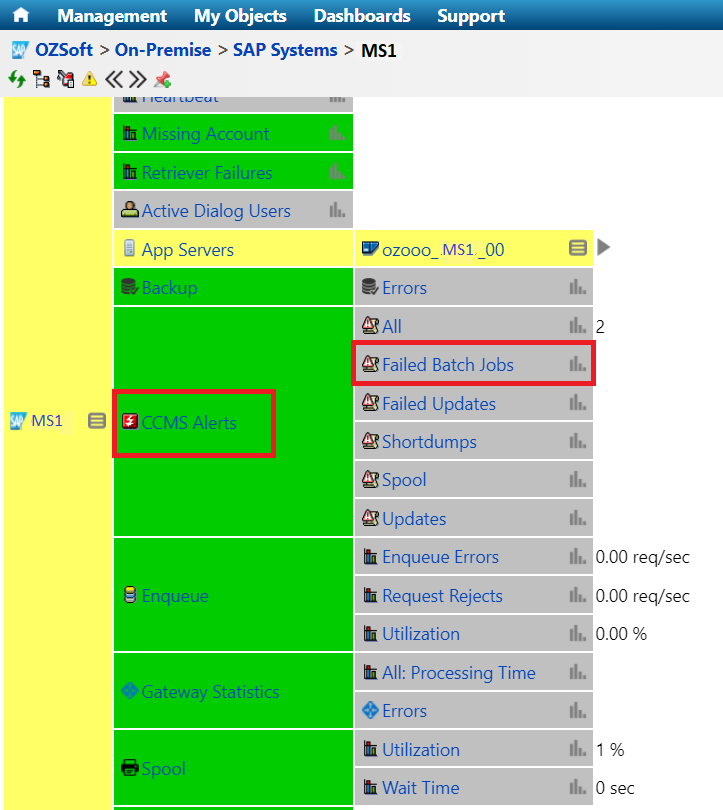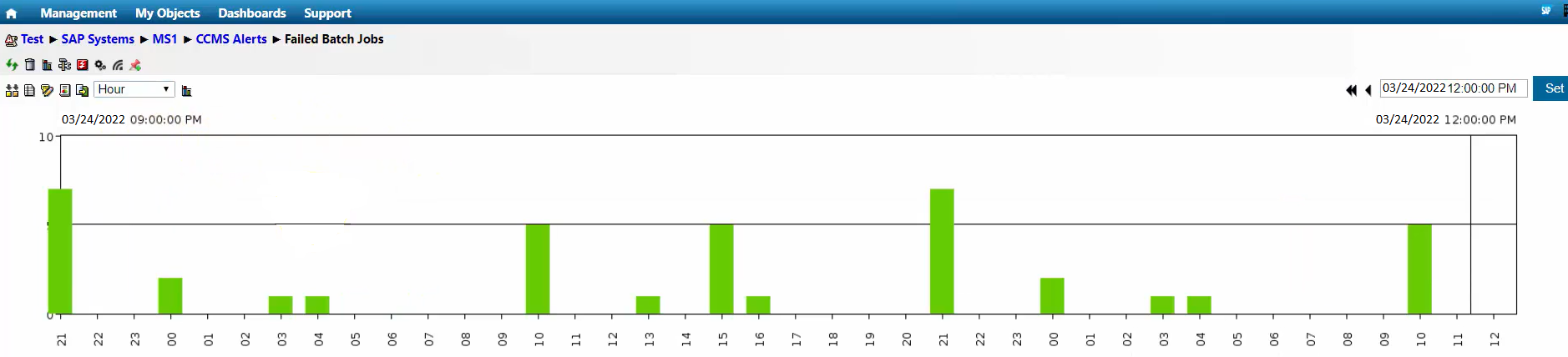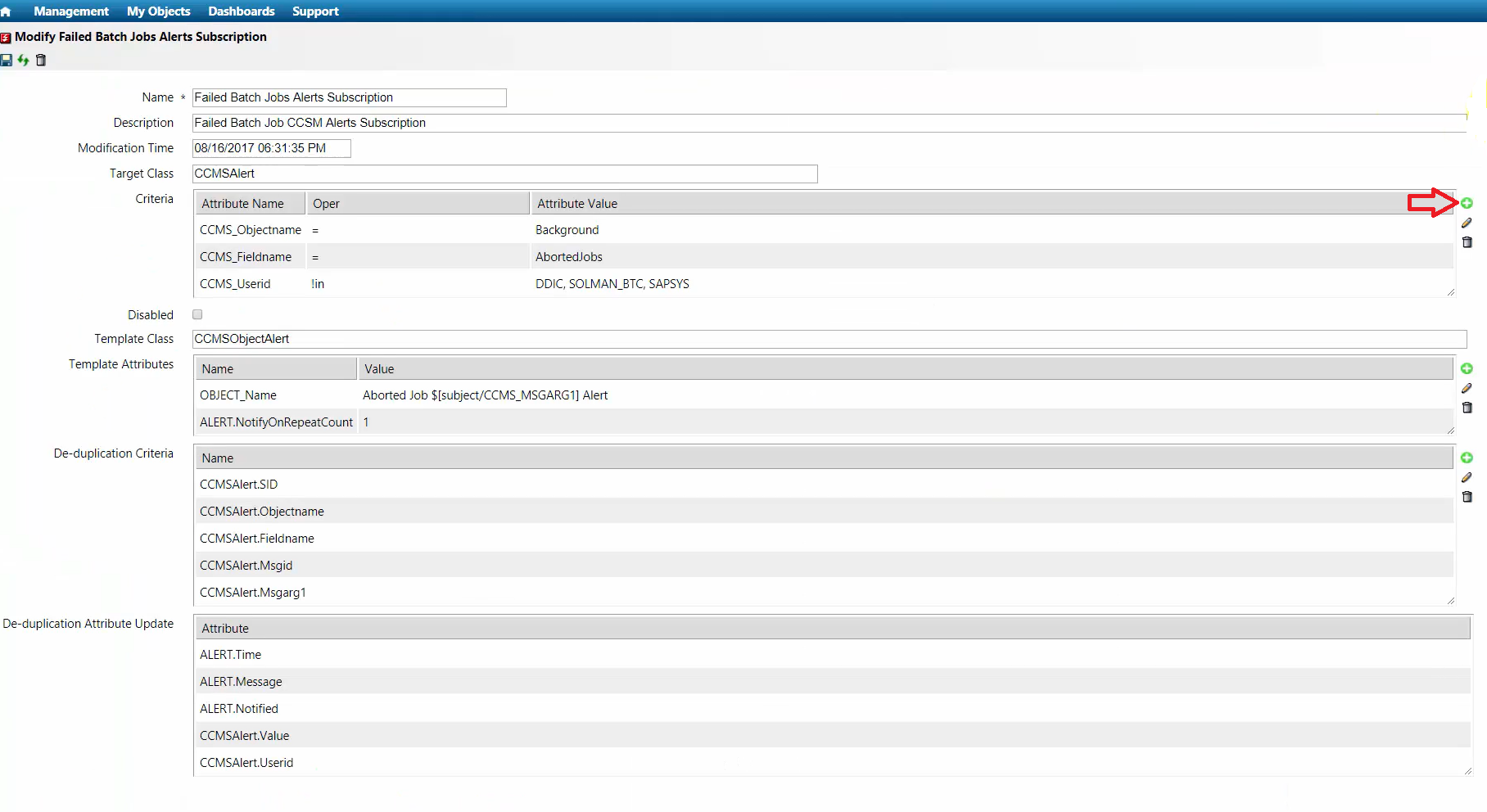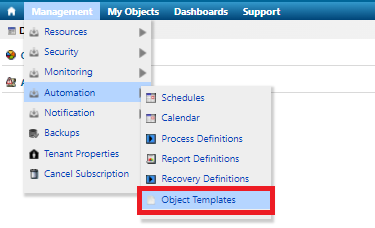ITC SAP Batch Job Monitoring for CCMS Alerts
Background
SAP alerts are vital when monitoring and maintaining the health of the systems. IT-Conductor provides active monitoring of the status and performance of all scheduled jobs. Setting alerts for job failures are basic requirements when monitoring alerts, but there are different correlated activities in the system that need to be monitored too such as job scheduling, workload monitoring, delayed jobs, etc.
The IT-Conductor platform can monitor the alerts via the alert panel, get 24 hours overview and alert timeline. It can also create filters to enable exception handling and notification of jobs.
On This Page
Monitoring SAP Batch Job Alerts using ITC Alert Panel
1.In the IT-Conductor dashboard, navigate to the Alert Panel.
Alert Panel will show several alert failures in terms of batch jobs. The SAP instances, what is the cause of the job failure and the actual aborted jobs are available.
2. Choose one of the aborted jobs you want to review, you can see several areas such as message argument, job name, cause, etc.
By clicking on the “Related CCMS Alerts” icon, it will show the CCMS related alerts.
3. For any of the IT conductor alerts, you can click and see what generated it.
Monitoring CCMS Alerts in the Last 24 Hours
1.In the IT-Conductor dashboard, navigate to the SAP Systems. Click on the particular SAP System ID.
2. In the service grid, navigate to CCMS Alerts > Failed Batch Jobs.
3. By clicking on the preview of Failed Batch Jobs, it will show all the CCMS batch job alerts coming from the system. A portion of the actual CCMS batch job can be seen when clicking on the bar graph.
4. By clicking on the title of the chart, it will show the timeline where you can change the intervals. In any bar that you click, actual alerts in that interval that failed can be viewed. This is a better way to check the number of jobs failure within the interval.
You can put a threshold and subscribe to an alert if you have a lot of batch jobs failures in a given time interval. This gives the ability not to look at individual alerts but on the frequency of alert failures.
Another way of monitoring CCMS alerts in the last 24 hours is by categories.
Monitoring CCMS Alert Timeline
1.In the IT-Conductor dashboard, navigate to the Alert Panel.
By clicking the cause information, it will show the details such as the source of alert/failure. This information is based on the details and criteria of the alert subscription that was set.
2. SAP batch jobs subscription can also be modified in this section.
3. By clicking on the “+” icon, you can create/modify the job template by choosing available templates in “Attribute Name”. In the “Attribute Value”, you can type a specific job name or could be a regular expression containing different job names that can be critical in your environment to monitor.
By adding this, it becomes a criterion that once a matching event from SAP comes in, it will create an ITC alert that can be sent to notify yourself or the team.
How to Check the Active SAP Batch Job Subscriptions
1.In the IT-Conductor dashboard, navigate to Management > Automation > Object Templates.
2. This will show all the active subscriptions in the system.
Overview Blog
Monitoring SAP Background Jobs
Video
Related articles
Do you have a question about the content on this page? E-mail us at support@itconductor.com.